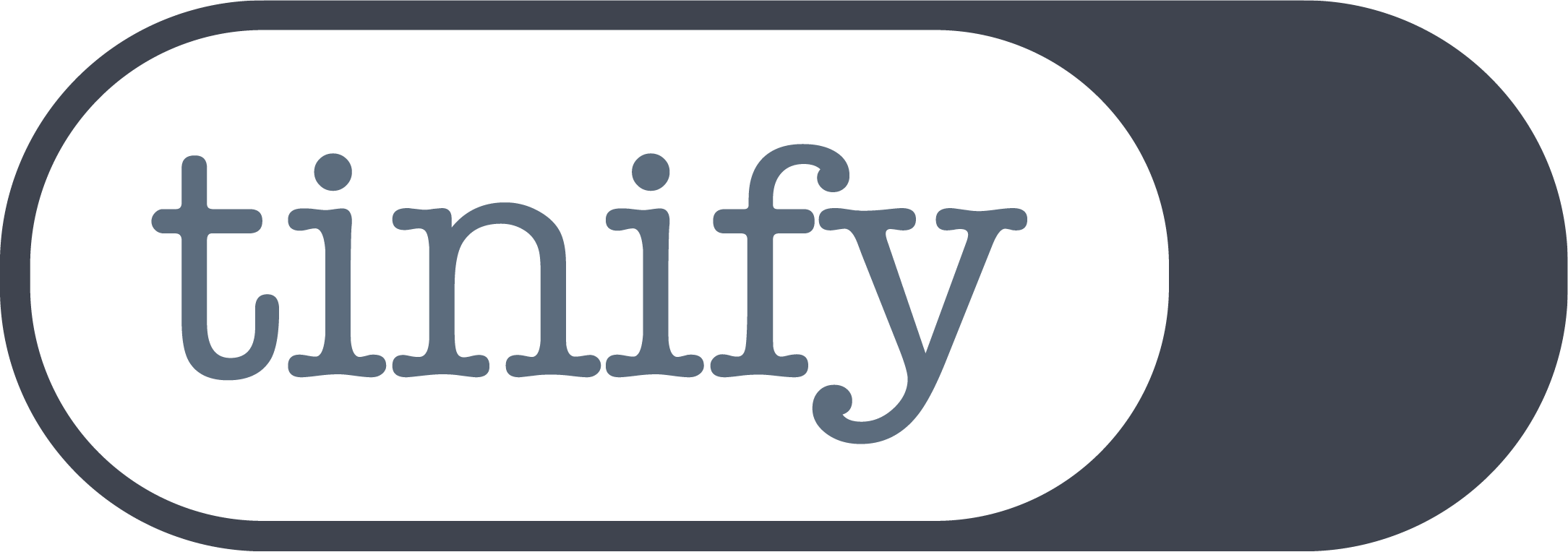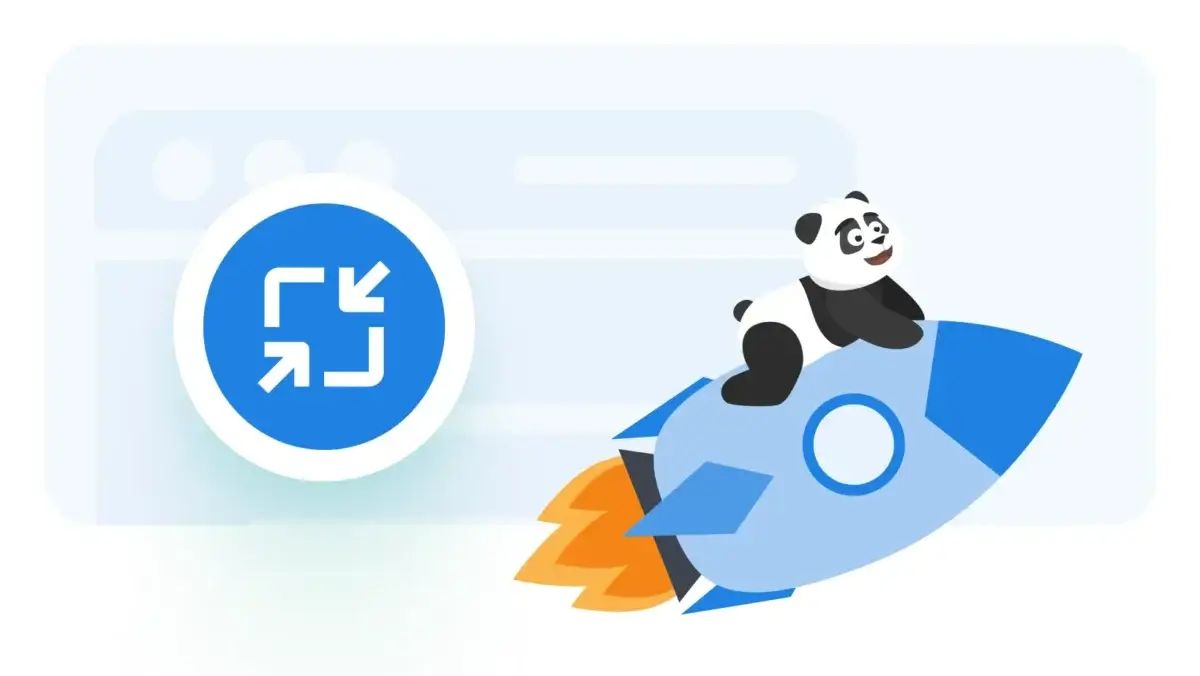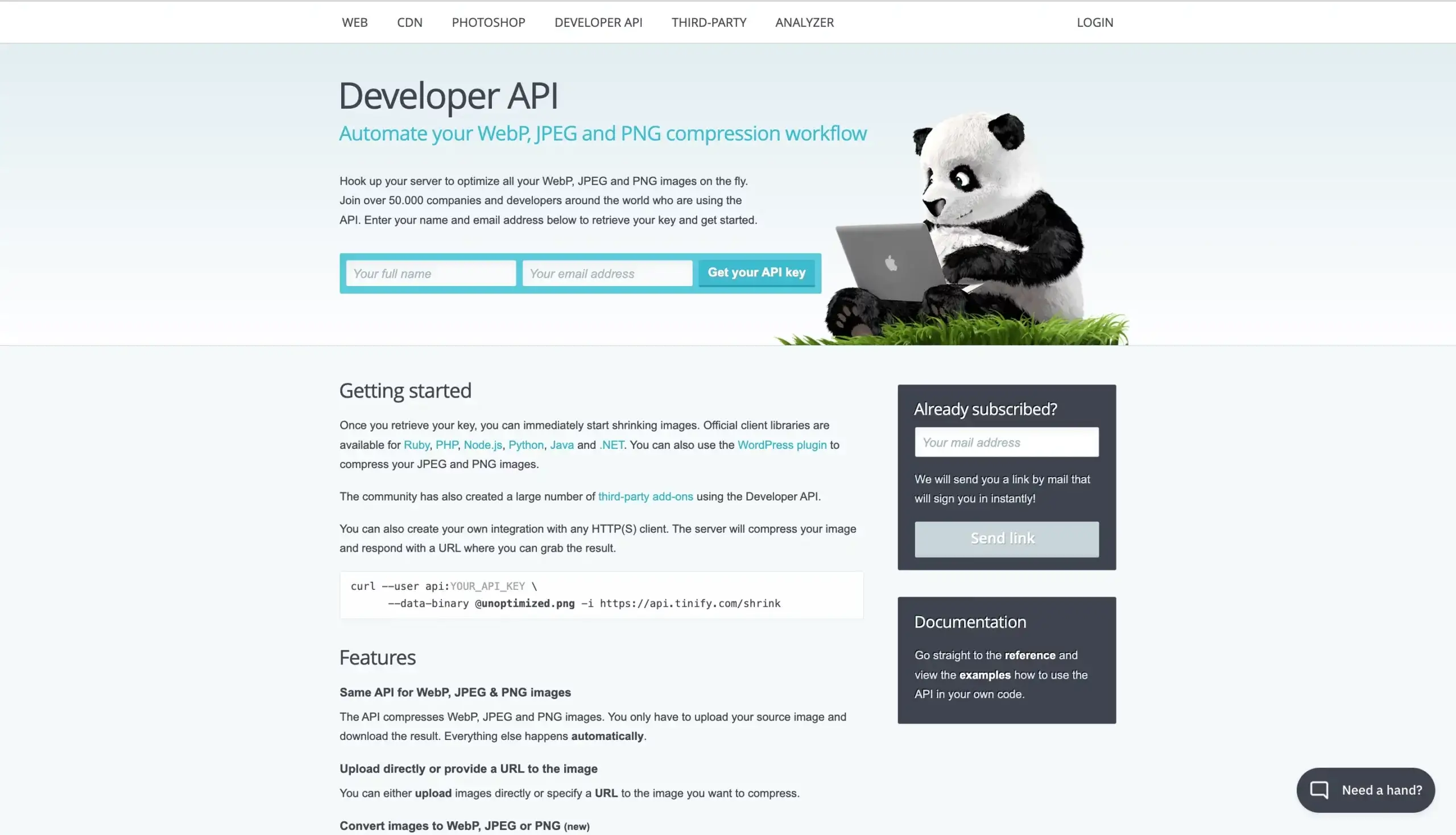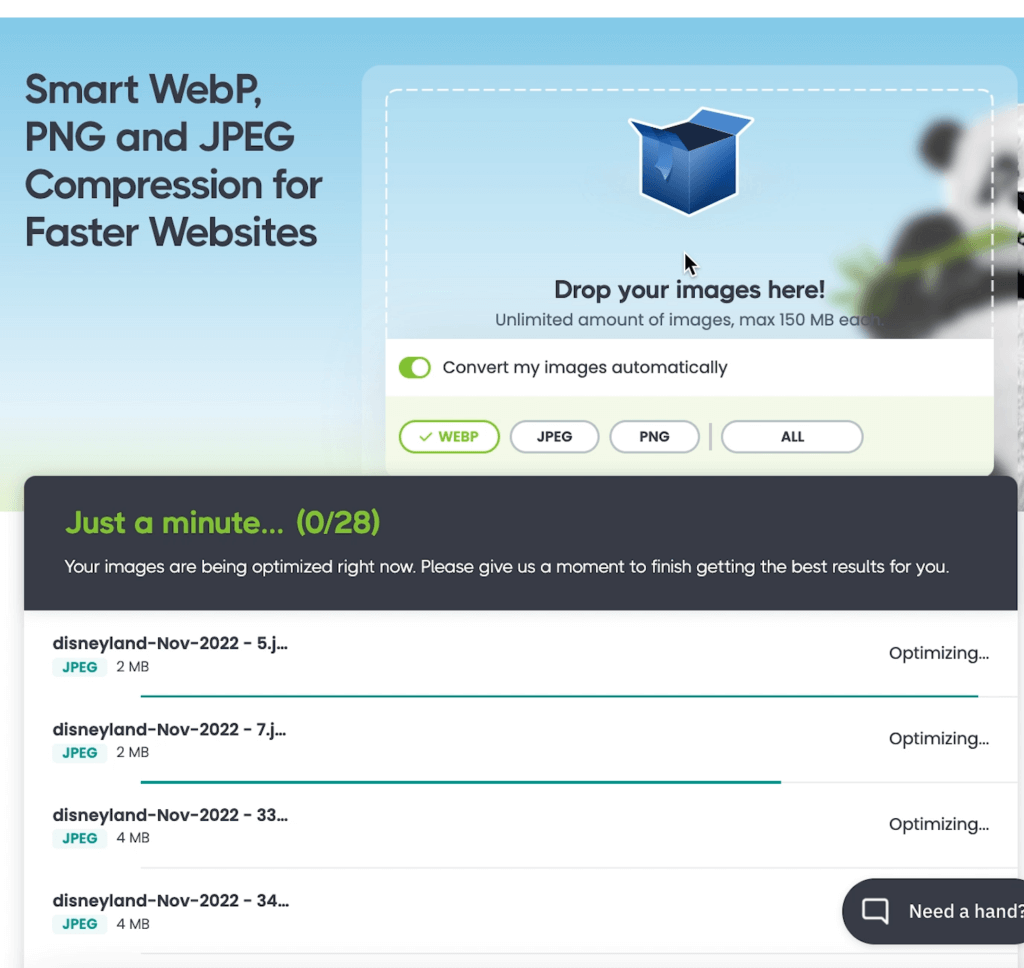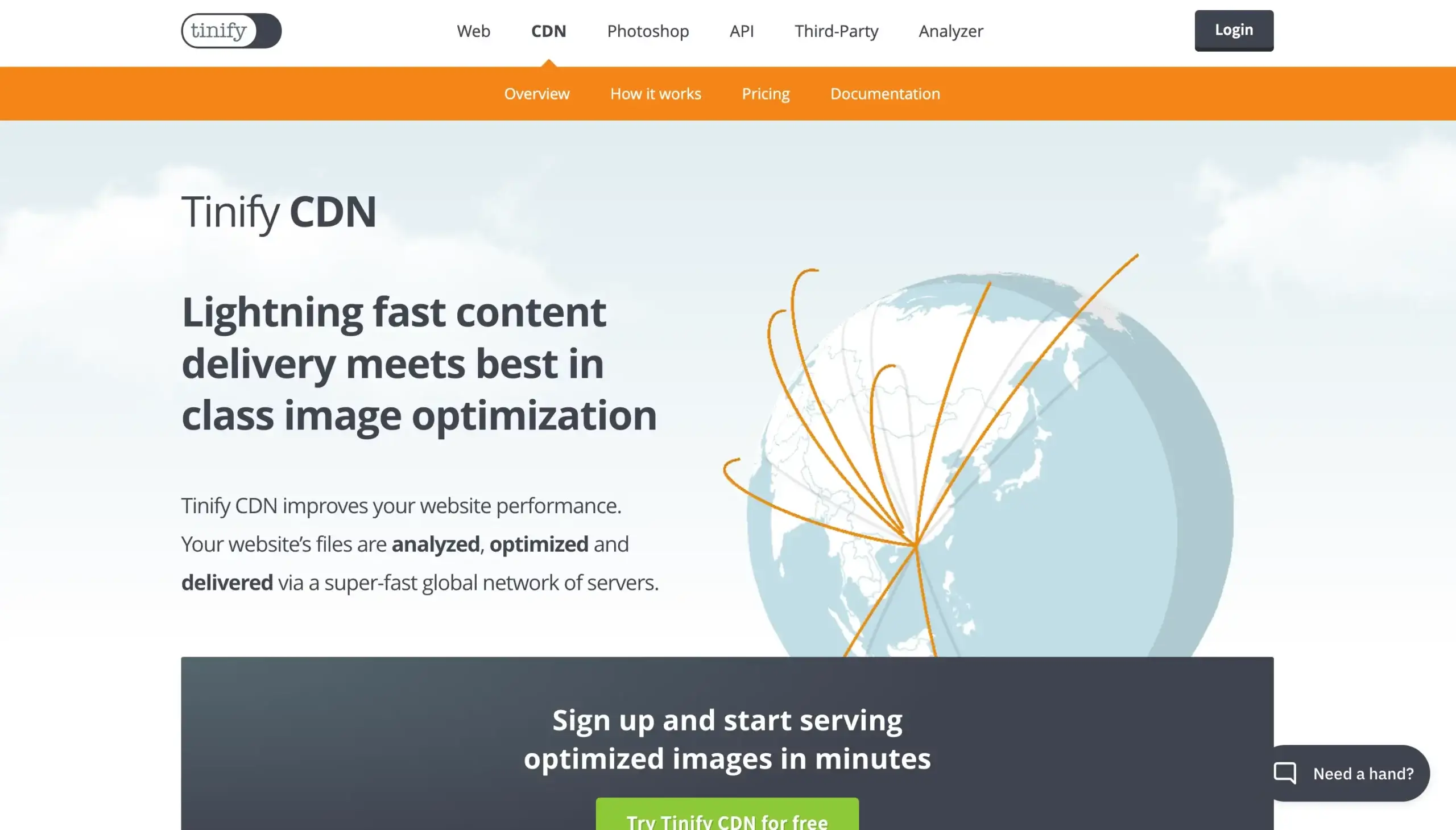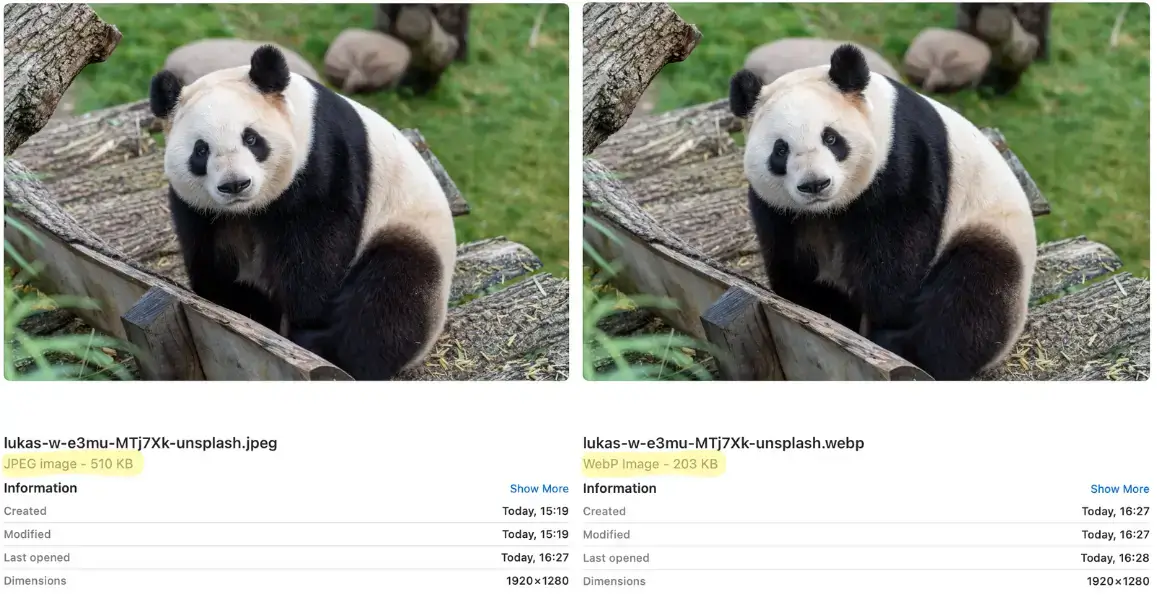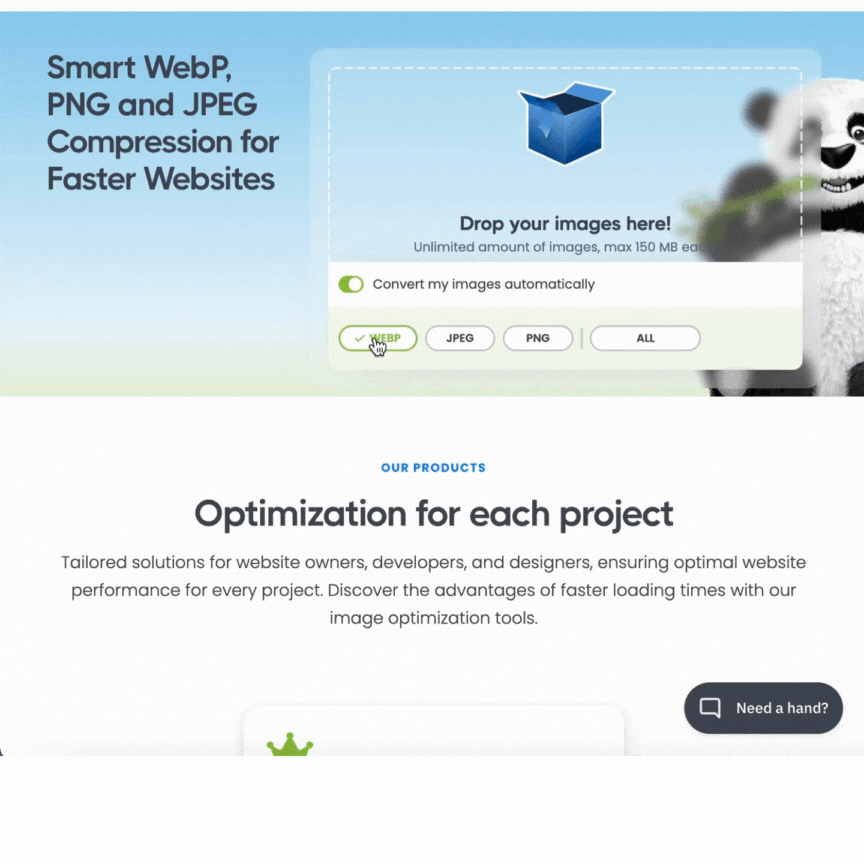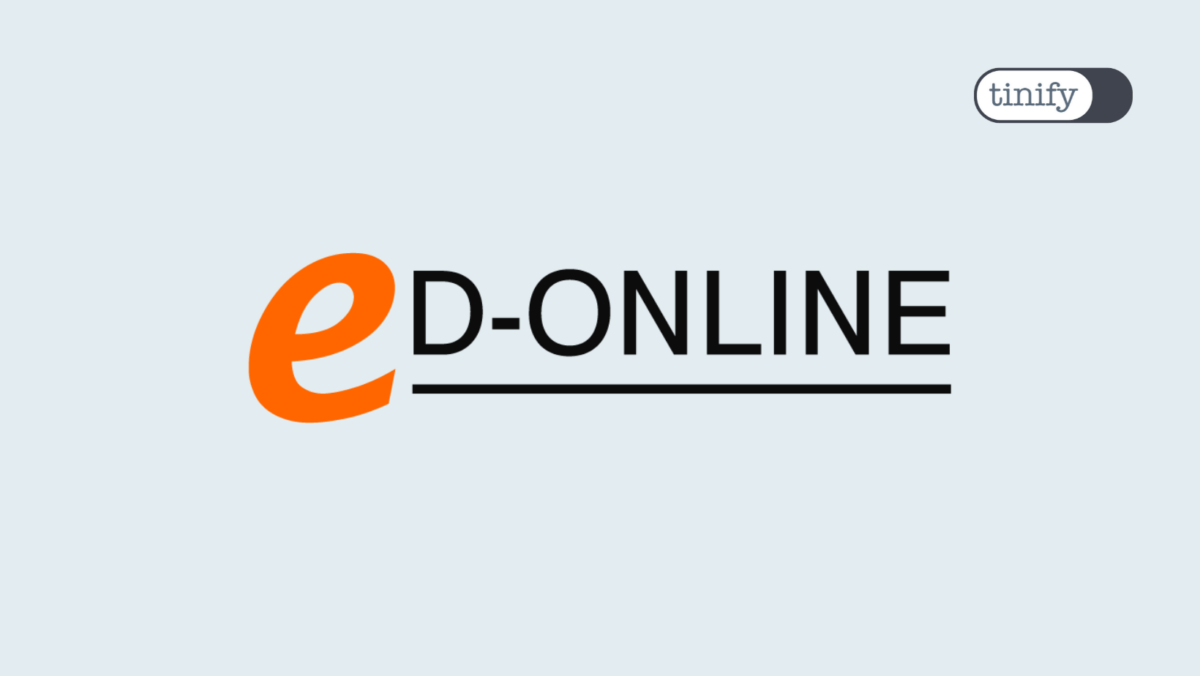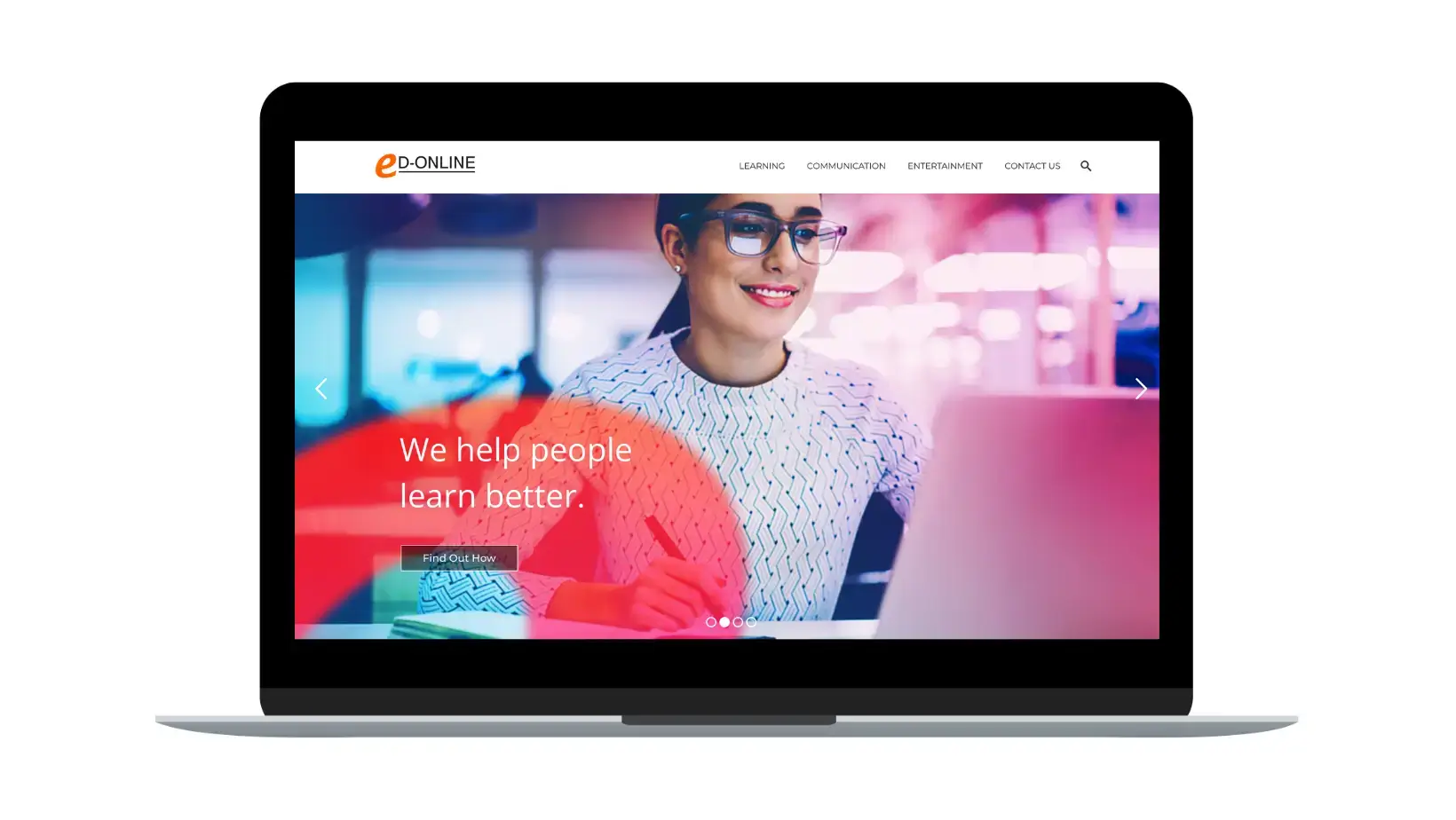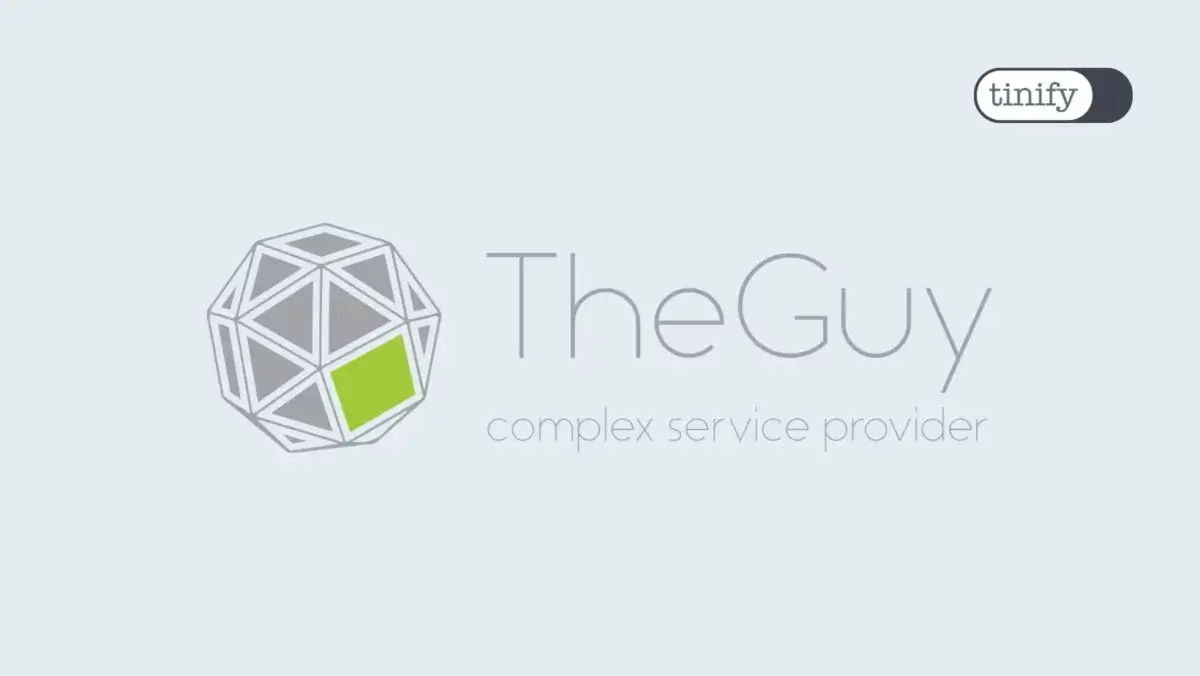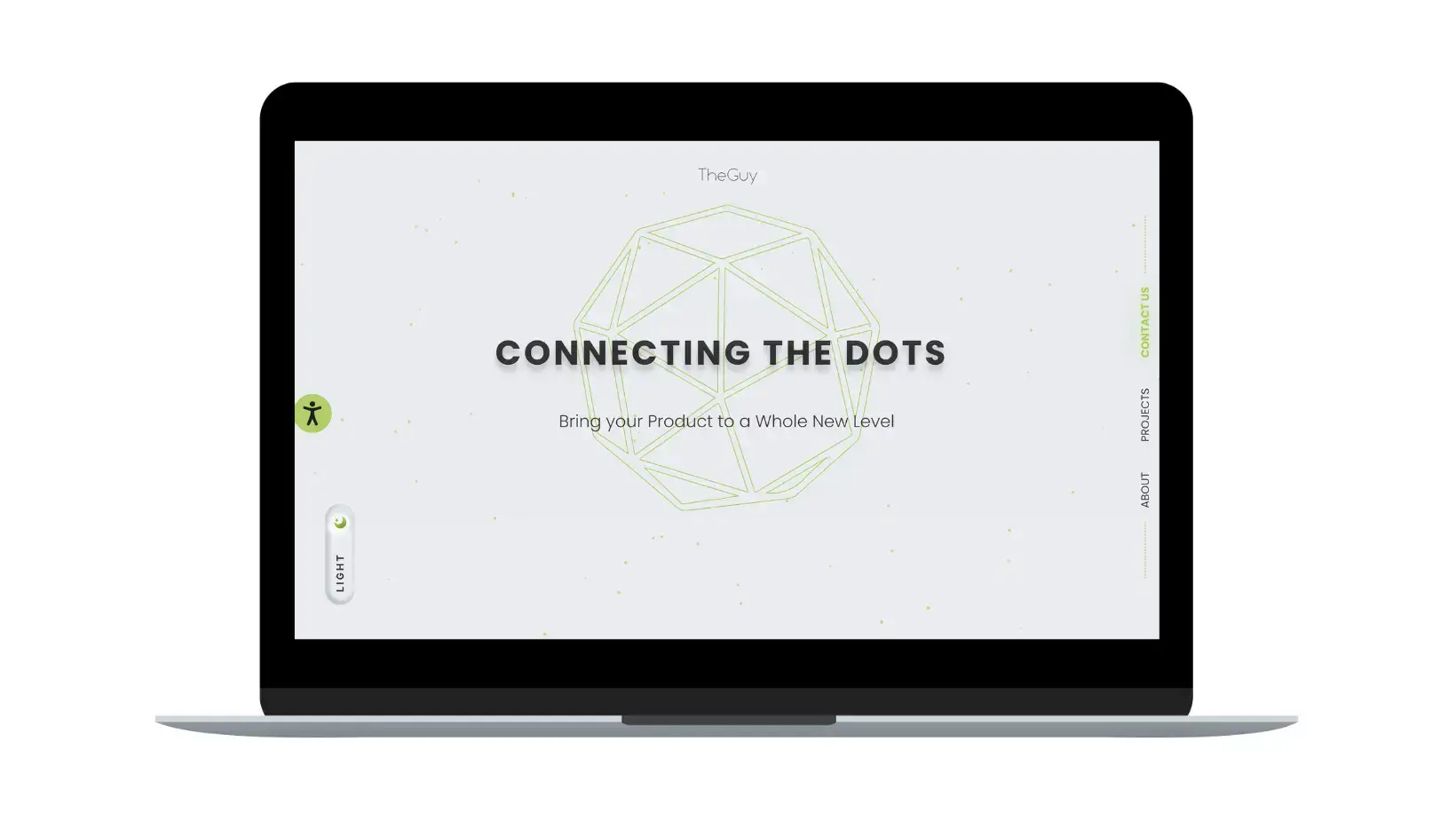Convert HEIC Files Easily with Tinify
Images are an indispensable part of how we tell stories, whether it’s for personal or business use. But it can be challenging to share or display them if you are working with different formats. If you’ve ever tried sharing or editing HEIC files, you know the frustration that comes with compatibility issues.
Fortunately, Tinify offers a simple and efficient solution to convert your HEIC files into more universally supported formats like JPEG, PNG, WebP or AVIF — and it’s incredibly easy to use.
What’s the problem with HEIC-format images?
HEIC, or High-Efficiency Image Coding, was introduced as an advanced compression format to reduce file size while maintaining high image quality. While it’s widely used by Apple devices and some Android platforms, its adoption hasn’t been as widespread as other formats. As a result, many users face challenges when trying to open, share, or upload HEIC files— particularly on Windows computers or when uploading images to websites.
For businesses sharing images across different devices or working on websites, this can cause your target audience to get frustrated and lose interest in your content.
Challenges in an open ecosystem that drive away viewers
The root of the problem lies in HEIC’s licensing and patent issues, which make it difficult for other platforms to natively support this format. For those in the Apple ecosystem, this is rarely an issue, but for others trying to work with HEIC files, it can be a real headache.
For instance, Windows users often encounter difficulties opening HEIC files without additional software or codecs. Non-Apple web browsers still do not support HEIC (as of Feb 2025), and this hurdle will continue as long as other quality alternatives continue to be more cost-effective.
Tinify’s algorithm leverages these alternatives, including WebP and AVIF. AVIF in particular has been developed to allow more compressible colors, yielding a superior picture quality with a small footprint that rivals HEIC.
Tinify’s bridges the HEIC-format gap
At Tinify, we believe that image optimization and conversion should be simple, fast, and accessible to everyone. That’s why we’ve introduced a free HEIC to JPG conversion service through our web interface (and also PNG, WebP, and AVIF!). Our smart compression algorithm ensures that every image is optimized for web use, maintaining excellent quality while significantly reducing file size.
By converting your HEIC files into universally supported formats, Tinify makes it easy to share, upload, and edit your images — no matter which device or platform you’re using. These widely supported formats can enhance compatibility with various applications and online platforms, ensuring that your images are accessible to a broader audience.
And for developers, we’ll soon offer API integration, allowing you to automate the process and convert HEIC images in bulk.
Tiny details make a big difference
While other providers offer HEIC file conversion, Tinify stands head and shoulders above because of our efficient compression algorithm and user-friendly interface. Our goal is to make things as simple as possible for both developers and non-technical users alike. There’s no steep learning curve or technical expertise necessary to use our service — just upload your HEIC file, and we’ll handle the rest.
Whether you’re a casual user looking to share photos with friends or a developer optimizing large volumes of images, Tinify allows you to get things done quickly and efficiently. Our service is designed to save you time and effort, with no complicated settings or confusing options.
The best part? You can rest assured that you can wow your audience with the most striking images. Tinify’s commitment to maintaining high image quality during the conversion process ensures that your photos retain their visual appeal, even after compression.
How does it work?
Here’s how you can convert HEIC files using Tinify:
1. Visit tinypng.com.
2. Drag and drop your HEIC files into the upload box.
3. That’s it! The files will automatically convert to JPG format and can be downloaded with a single click.
Need more? You can also use our simple settings to choose other formats, like WebP, PNG, or AVIF. No fuss, and no technical knowledge required.
Try it right now for free!
Ready to make HEIC file conversion simple? Try Tinify for free today at tinypng.com and experience how easy it is to work with your images. Whether you’re a casual user or a developer, Tinify is here to make your image optimization and conversion process as smooth as possible.
But wait, there’s more!
With Tinify, you not only gain access to a powerful image conversion tool, but have a wide suite of services to easily compress and deploy images according to your needs.