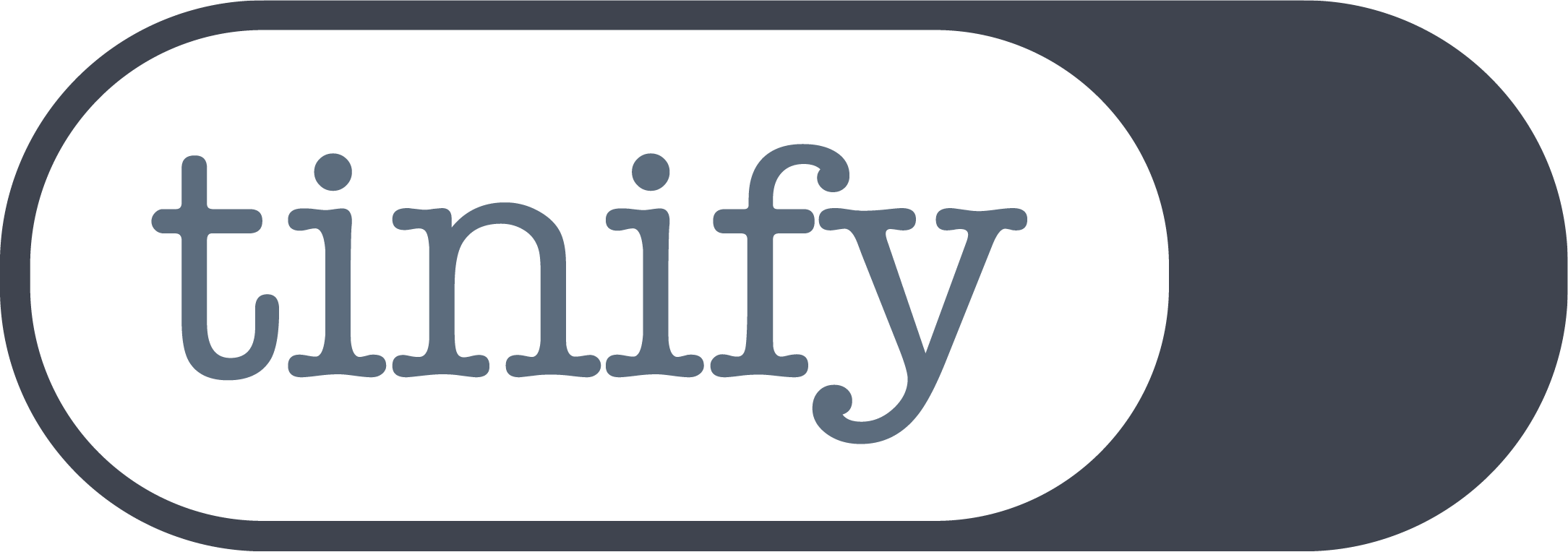Convert JPEG to WebP online for better web speed
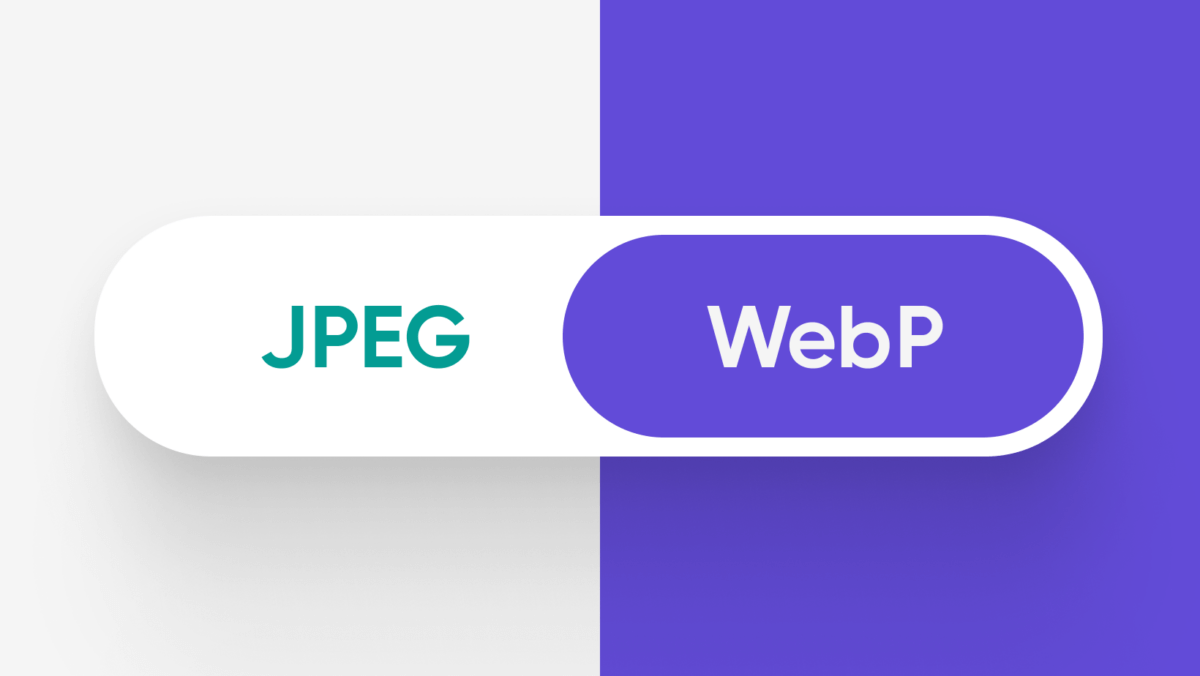
WebP images are just as high quality as JPEG images, even though they are smaller in size. Learn to convert JPEG to WebP for better web speed – your website visitors won’t notice any difference in quality! According to Google, WebP files are one-third smaller than JPEGs, which is why they are promoting this new image format. This has led to a lot of people wondering how to change their JPEG images to WebP. However, converting JPEG to WebP requires some extra steps. Luckily, Tinify’s online image converter makes this whole process just as easy as working with JPEGs.
What is a JPEG?
JPEG, or Joint Photographic Experts Group (.jpeg extension), is a popular file format for digital images. It was created to standardize image compression without significantly affecting quality, making it ideal for storing and sharing images online. This is why photographers and web publishers often choose JPEG as their go-to file format – in fact, 40% of all internet images due to their balance between quality and file size.
JPEG uses lossy compression, selectively removing less noticeable details to reduce file size. This makes JPEGs much smaller than uncompressed formats like BMP or TIFF. JPEG supports millions of colors, making it suitable for digital cameras, smartphones, and websites. It also stores metadata, such as location and camera settings.
However, JPEG’s lossy compression can slightly reduce image quality, especially after multiple compressions. Therefore, JPEGs are best for photos and web images but not for infographics or images with sharp edges or text, as these may show artifacts or blurring.
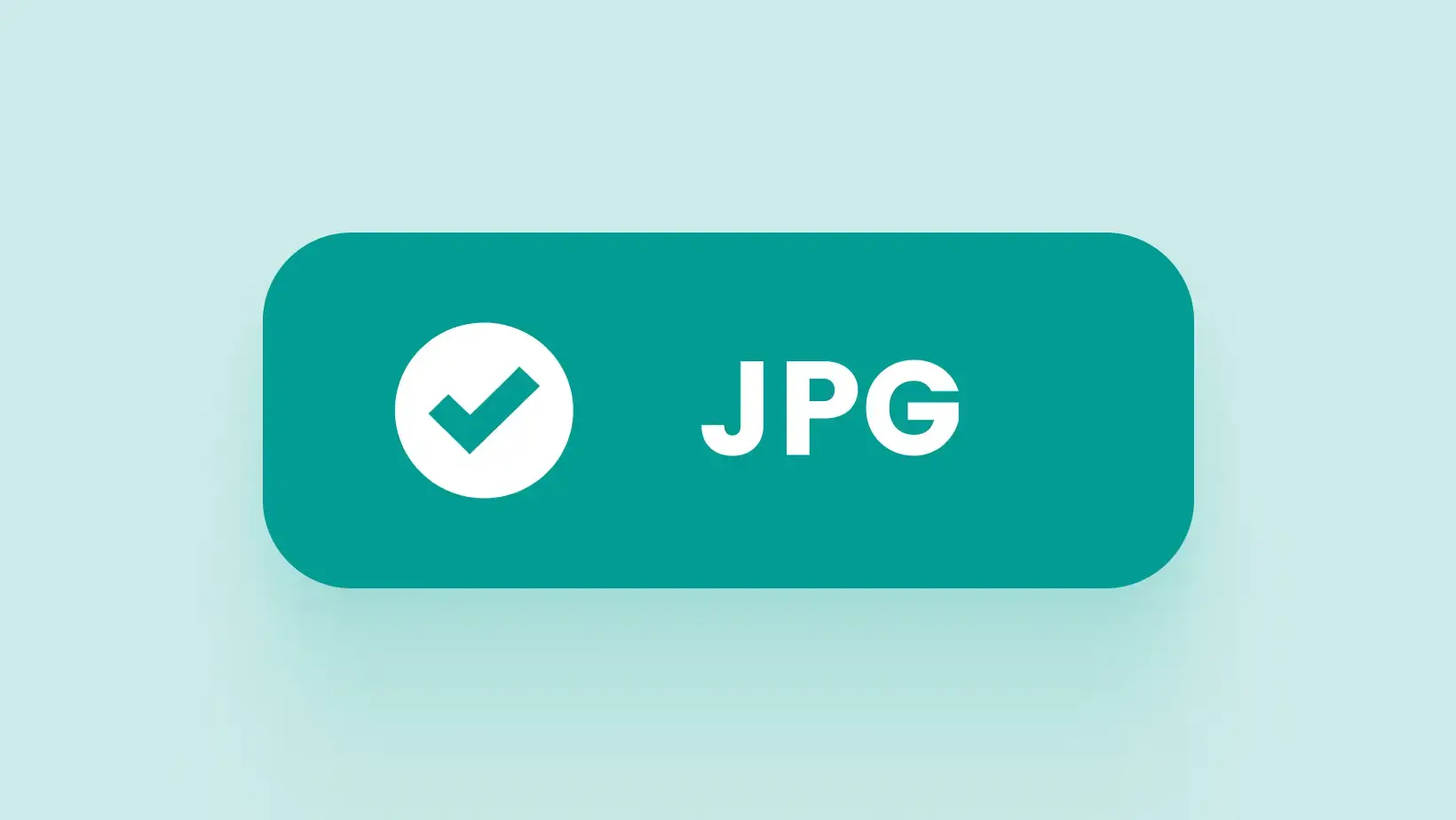
Pros and cons of JPEG
JPEG pros:
- Compatible with most devices, software, and web browsers, making it easily accessible.
- Uses efficient compression to reduce file sizes without compromising image quality, supports millions of colors, and allows for storing additional information like location and camera settings in the file, making it ideal for photography.
- A popular format for digital cameras, smartphones, and web publishing due to its balance between quality and file size.
JPEG cons:
- Image quality may slightly degrade with lossy compression, especially after multiple editing cycles.
- Not ideal for preserving sharp edges or text, leading to artifacts or blurring in certain images. While versatile, it may not be the best choice for images requiring precise detail preservation.
And what’s the difference between JPEG and JPG?
JPG and JPEG are actually the same file format. The only difference is their file extensions. In the past, older Windows and MS-DOS systems had a limit of three characters for file extensions. So, “.jpg” was used for JPEG files in these systems. On the other hand, “.jpeg” is an extension of the same format with the full acronym “JPEG” in its four-character extension.
With advancements in technology, modern operating systems no longer have this limitation. Now, both “.jpg” and “.jpeg” extensions can be used interchangeably. In essence, whether it’s “.jpg” or “.jpeg”, they represent the same JPEG image format.
JPEG vs WebP: Is WebP better than JPEG?
WebP is better than JPEG for web use because it’s typically smaller in file size while maintaining the same image quality. In this way, converting images to WebP can shrink the size of your JPEGs, leading to quicker loading speeds and better website performance. Since major browsers support WebP, it’s definitely the way forward for image formats.
| JPEG | WebP |
| Wide compatibility: JPEG is compatible with almost all devices, software, and web browsers, making it a great choice for compatibility across different platforms. | But WebP offers smaller file sizes: WebP offers superior compression compared to JPEG, resulting in smaller file sizes for similar image quality. This is especially useful for web content where fast loading times and bandwidth usage are important. The only thing to keep in mind is that WebP isn’t compatible with old browsers like Internet Explorer. For this, make sure you have a fallback option to serve JPEGS instead. |
| Familiarity: JPEG has been around for a long time and is widely used by photographers, designers, and web developers. | But WebP is Google’s preference: Google has been actively promoting WebP as a more efficient image format for the web. While it isn’t a direct ranking factor, using formats recommended by Google can benefit your SEO. Since WebP images are typically smaller in size, this will make up for faster page load times, and Google prioritizes fast-loading websites in search rankings. |
| Editable: JPEG files are easy to open, edit, and save multiple times. | While WebP requires additional steps: You need to use an image converter or specific image software to save your images into WebP. |
Why convert JPEG to WebP?
- Smaller file sizes: WebP generally offers superior compression compared to JPEG, resulting in reduced file sizes. This is particularly advantageous for web content, where reducing page load times is essential for user experience and SEO.
- Improved quality: Despite smaller file sizes, WebP can often maintain similar or even better image quality than JPEG, especially at lower bitrates. This allows for fast-loading web pages without compromising visual fidelity.
- Modern web compatibility: WebP is now fully compatible with modern web browsers such as Chrome, Firefox, Edge, and Opera. Keep in mind that WebP isn’t supported by old browsers like Internet Explorer.
- Google’s choice: Developed by Google with a focus on web performance, WebP is actively promoted for adoption. For instance, PageSpeed Insights suggests website owners switch to WebP, offering a short explanation of how WebP and AVIF image formats offer superior compression compared to JPEG and PNG, which results in quicker downloads and reduced data usage.


Photo by Stephanie Klepacki on Unsplash
In this instance, the initial JPEG image is 96KB. After using Tinify’s image converter to convert it to WebP, the image size reduces to 31KB. Despite being much smaller, the image maintains its high-quality.
Does converting JPEG to WebP lower quality?
Converting JPEG to WebP doesn’t inherently lower quality. In fact, WebP is designed to maintain image quality while achieving smaller file sizes compared to JPEG.
For instance, according to a study done by design agency Dodonut, in most situations, you can replace JPEG with WebP format. They found that WebP and AVIF generally perform better than other image formats, so they suggest using JPEG only when these newer formats are not an option.
However, the quality of WebP images can be affected by different factors, especially the conversion tool you use. When converting from JPEG to WebP, it is important to adjust compression levels. Higher compression can reduce file sizes but may result in a slight loss of detail, especially in intricate areas like fine textures or gradients. Finding the right balance between compression and quality is crucial for optimal results.
Fortunately, Tinify’s image optimization tool simplifies this process. Our intelligent image converter eliminates the need to adjust multiple parameters, making the conversion process effortless. Our user-friendly interface reduces complexity, allowing you to easily select the desired image format output with just one click. Whether you’re converting JPEG to WebP or other formats, Tinify ensures the best quality-to-size ratio without sacrificing simplicity or efficiency.
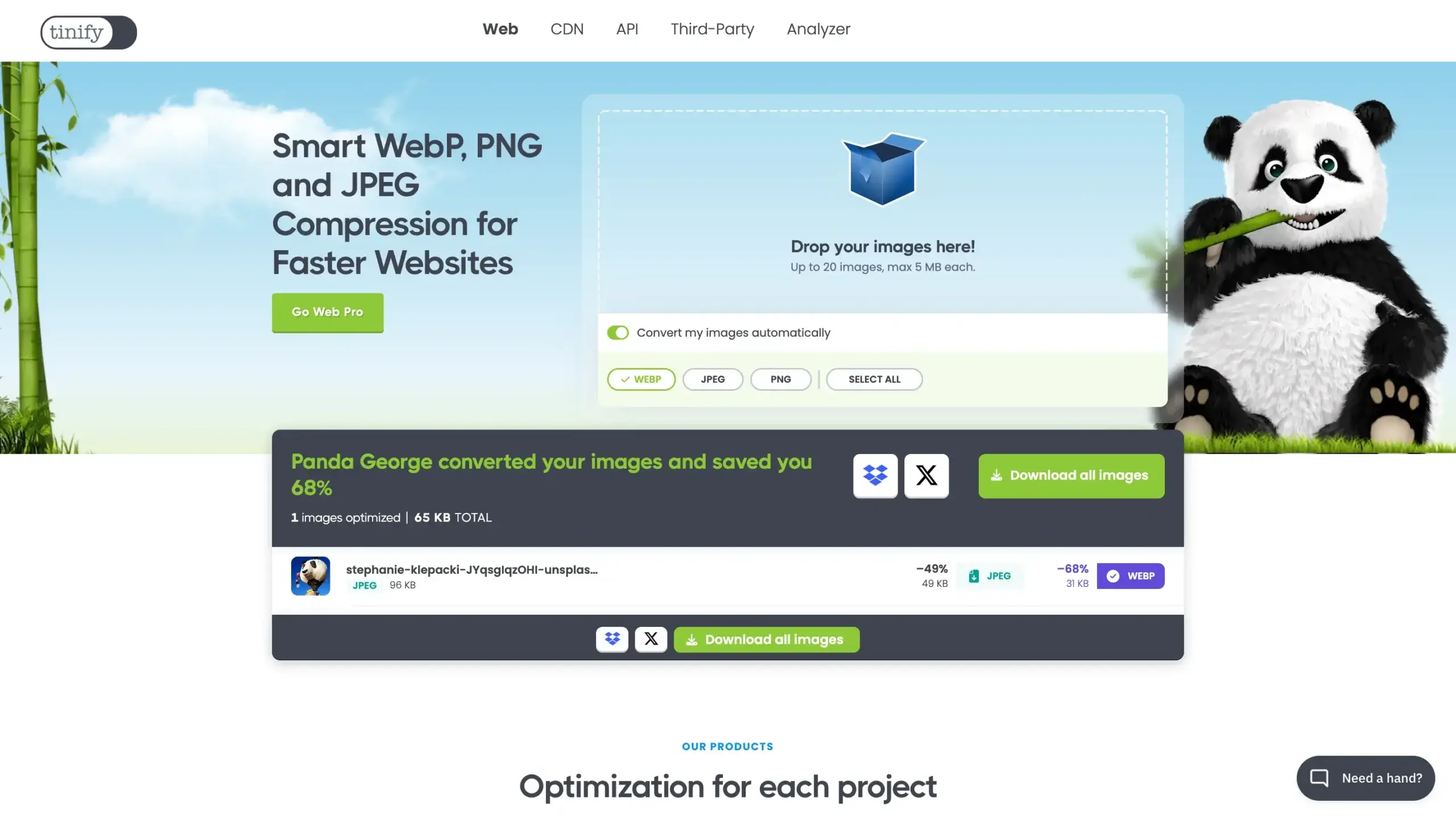
How to convert a JPEG to WebP online?
Convert your JPEG files to WebP format easily with Tinify’s free converter, no need to create an account or install new software. Upgrade to Web Ultra for endless conversions.
- Add your picture: Pick the image you wish to change and either click or drag it into the converter’s interface.
- Choose WebP as the output Format: Opt for “convert your images automatically” and select WebP as the desired format for the image conversion. The conversion will begin automatically.
- Get the converted image: Once the conversion is complete, just click the download button to save the WebP image on your computer.
💡 With Tinify’s online image converter tool, you can pick between JPEG, PNG, and WebP formats to suit your needs. In addition, Tinify’s image converter also compresses images automatically for optimal performance, ensuring you get the smallest file size without losing quality.
How do I save a JPEG to WebP?
To save a JPEG to a WebP file, you can use an image software or an online image converter like Tinify. Just drag your image to Tinify’s homepage, select “convert your images automatically” and choose “WebP”. Tinify’s converter will then convert your JPEG image to WebP. Finally, you just need to download the new WebP image version.
Tinify’s smart image compressor simplifies the process by removing unnecessary settings and options. The user-friendly interface allows you to easily convert images with just a few clicks.
How to bulk convert JPEG to WebP?
Tinify’s Web Ultra plan simplifies the process of converting PNG, JPEG, and WebP images with just one click by allowing you to drag and drop your images onto the website. This tool streamlines bulk image conversion, especially for users looking for a straightforward way to convert images to WebP format.
💡 Unlike the free and Web Pro subscriptions, which limit conversions to three images per session, the Web Ultra subscription offers unlimited conversions. This means you can convert as many images as you need without any restrictions, allowing you to optimize your entire website effortlessly. Learn more about Tinify’s image optimization subscription plans.