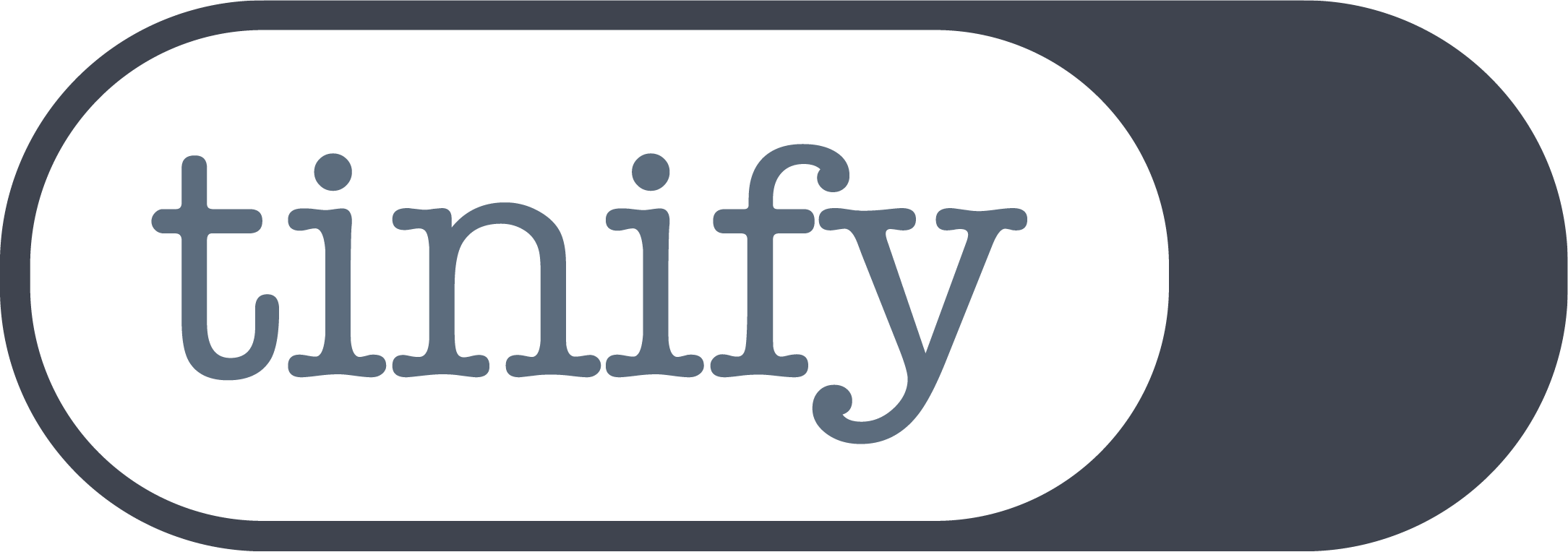Image compression plugin: Better images with Tinify WordPress Plugin
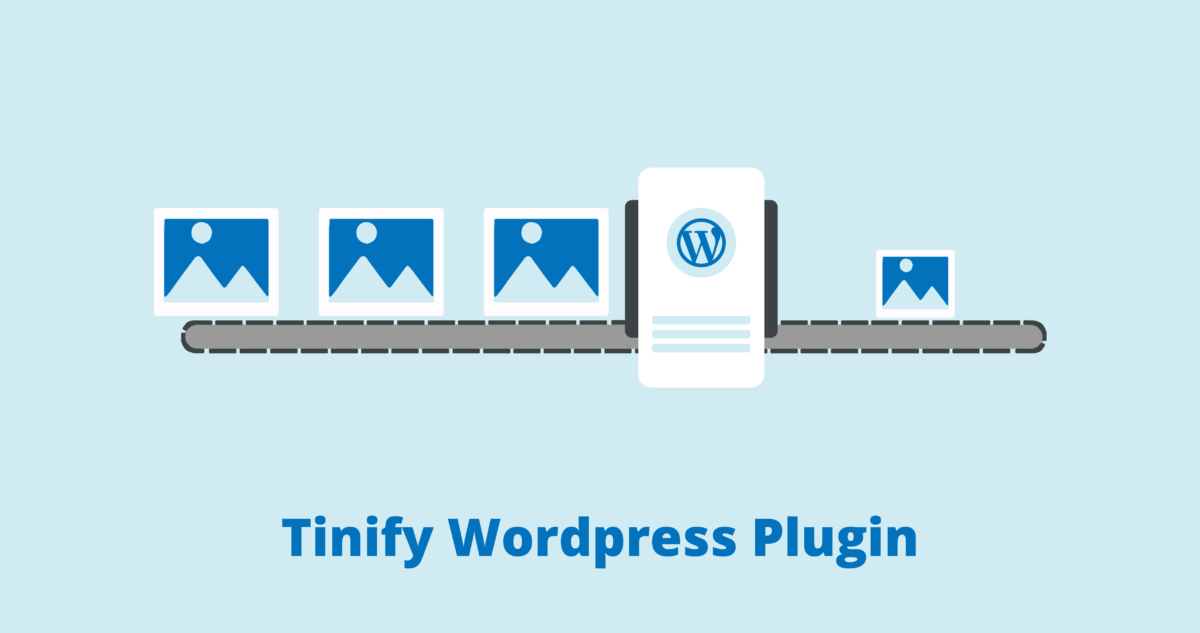
A fast loading website is more important than ever. It leads to more conversions and a better user experience. Compressed images have a big influence on that. If you have a WordPress website and you want to speed up the loading time then the Tinify WordPress plugin might be very helpful. But what is exactly is this image compression plugin and how can it speed up your website?
Why compress images?
Optimizing the size of your images is crucial for ensuring a fast and efficient website. Large image files are one of the biggest reasons behind slow websites as many website owners overlook the size of their images when they upload them into their WordPress websites. While they may look good on the page, this isn’t enough to guarantee the best user experience.
At the same time, the size of your images impacts your SEO, as faster websites rank higher in search results, which results in more visitors and conversions. Some experts recommend that your images shouldn’t be more than 1MB, but Shopify advises users to keep image files under 70KB. In addition, as a rule of thumb, your website shouldn’t take more than 3 seconds to load as 40% of users will immediately leave it.
Why use a WordPress plugin for image compression?
Having a lot of images on your website takes time to load. A simple way to decrease the loading time of your website is to compress the images. For websites made in WordPress, Tinify made an image compression plugin that can help you optimize your JPEG, PNG, and WebP images. This image compression plugin can automatically optimize all your images by integrating with the popular image compression services from Tinify.
Compressing images with Tinify WordPress Plugin
Each image on your website which needs to be compressed will be uploaded to the Tinify service. Your image is analyzed to apply the best possible optimization. An optimal strategy is chosen based on the content of your image. The result is sent back to your WordPress site and replaces the original image with a smaller size. On average, JPEG images are compressed by 40-60% and PNG images by 50-80% with no visible quality loss. After your images are compressed, your website loads faster and you save storage space and bandwidth!
Ways to compress images
With the plugin, you can compress existing images with either the Bulk Optimization tool or manually select them from the list. Next to that, the plugin has 3 methods of handling newly optimized images. You can have it optimized after upload, during upload, and not compress them. The last one is recommended when you are doing developments to your website and want to prevent unnecessary compressions.
Installing the Tinify WordPress Plugin
The image compression plugin is easy to install on your WordPress website, the instructions are listed on this page. The plugin allows you to compress 500 images each month for free. The exact total depends on the number of thumbnail sizes that are in use in your WordPress installation. That means that with a standard WordPress installation, you can optimize roughly 100 images each month for free. You can change which of the generated thumbnail sizes should be optimized on the Settings > TinyPNG – JPEG, PNG & WebP image compression page. Once installed you can also switch to a paid account which removes the limits and allows you to optimize as many images as you like.
TinyPNG WordPress plugin: Features
This image compression plugin for WordPress offers nice features within the service. We’ve listed the extra benefits the plugin offers:
- Automatically optimize new images on upload
- Advanced background optimization to speed up your workflow
- Optimize individual images already in your media library
- Easy bulk optimization of your existing media library
- Automatically resize huge image uploads by setting a maximum width and/or height for more reasonable browser display
- Display JPEG images more quickly with progressive JPEG encoding
- Chose to preserve copyright metadata, creation date and GPS location in your original images
- Supports compression of animated PNG
- Select which thumbnail sizes of an image may be optimized.
- Multisite support with a single API key
- WPML compatible
- WooCommerce compatible
- WP Retina 2x compatible
- See your usage on the settings page and during bulk optimization
- Color profiles are automatically translated to standard RGB color
- Convert CMYK to RGB to save more space and add compatibility
- Dashboard widget with your total savings
- Optimize and resize uploads with the WordPress mobile app
If you’re looking for a straightforward solution, TinyPNG WordPress plugin is the way to go. According to our users, TinyPNG is easier to use than other plugins. “It does the job” is a common feedback – that and “I love the panda!”. Moreover, users appreciate the convenience of avoiding subscription sign-ups in case they surpass the free monthly limit of 500 compressions. Instead, they can easily pay for additional images for a minimal cost.
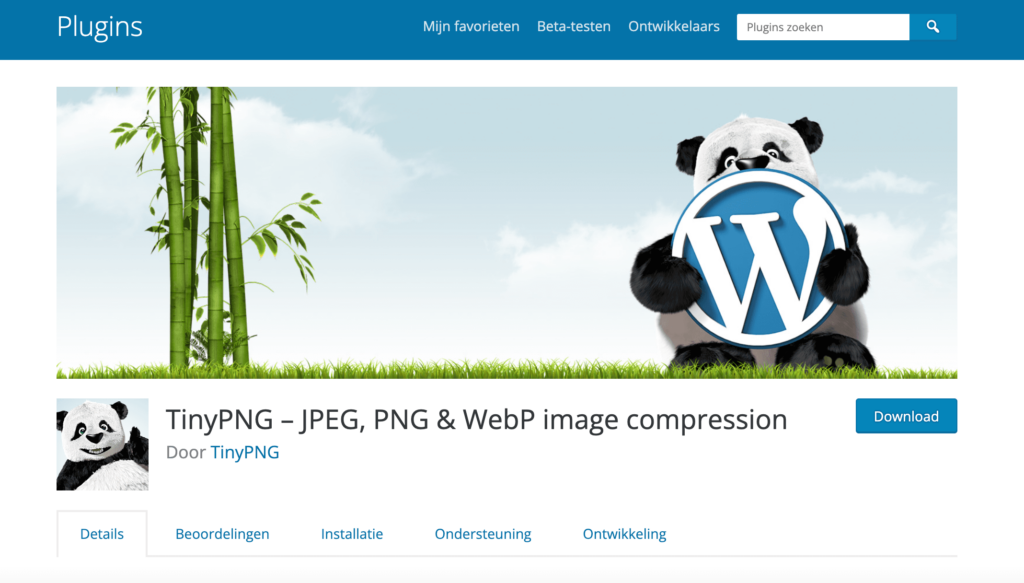
How to install the TinyPNG Plugin?
The image compression plugin is easy to install on your WordPress website, the instructions are listed on this page.
1. Install the plugin and create an account
Begin by installing the TinyPNG plugin on your WordPress site. Once installed, go to Settings and click on “Compress JPEG & PNG images”. Follow the instructions to create an account.
2. Select when newly uploaded images should be compressed
You have the option to decide how the plugin should handle newly uploaded images. There are three available options to choose from:
- Option 1: Compress new images in the background (recommended)
This is the fastest method for image compression and involves automatically compressing your images in the background. However, please note that this option can potentially cause issues with some image plugins. - Option 2: Compress new images during upload
The second option is to compress new images during upload. This option takes a bit longer but provides higher compatibility with other plugins. - Option 3: Do not compress new images automatically
Lastly, you can also choose not to compress new uploads automatically. In this case, you can manually select the images you want to compress in the Media Library. This is also the recommended option while doing development work on your website.
3. Select image sizes to be compressed
When you upload an image to your WordPress website, WordPress automatically generates different thumbnail versions of it, which can be seen in the Settings > Media section. The TinyPNG plugin will compress each of these different sizes of images, which means that if you have 100 images and 5 different sizes, the plugin will perform 500 compressions.
To manage which image sizes get generated and compressed by the plugin, uncheck any image sizes that you do not wish to use or compress with the plugin. This allows you to customize the plugin according to your preferences and optimize only the images that are important for your website.
3. Resizing of original images
In addition to image compression, the plugin also provides the ability to resize your original images, which can save storage space.
Resizing your images involves setting a maximum width and height for all images uploaded to your website. This process takes one additional compression for each image that is larger than the specified dimensions.
4. Preserving meta-data
Lastly, the plugin also allows you to preserve certain meta-data. If you do not select any meta-data to preserve, all data will be removed during the compression process. However, if you want to preserve certain meta-data, you can select the specific data that you wish to keep.
5. Save settings
After making changes to your plugin settings, it’s important to save your changes to ensure that they are applied to your website. To save your settings, simply click the “Save Changes” button at the bottom of the Settings page.
Tinify WordPress Plugin in short…
The Tinify WordPress Plugin is very helpful to compress the images on your website within a few clicks. You can choose between three different compression options, just how you like it! If you have any questions about the plugin or feedback, let us know at support@tinypng.com, or find us on Twitter or Linkedin.