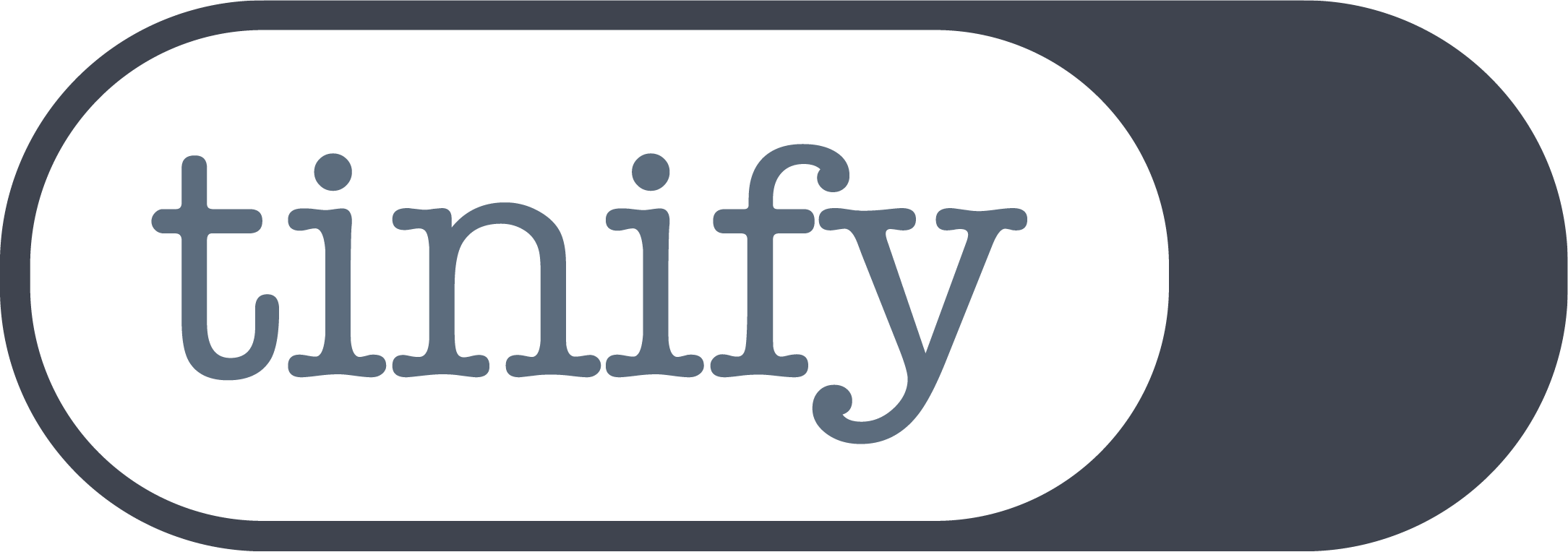Improve Your Workflow: Compress Images in 5 Easy Steps with Tinify Make.com Integration
What Is the Tinify Make.com Integration?
The Tinify Make.com Integration lets you use Tinify’s image compression directly within your Make.com workflows.
Make.com is a platform that helps users automate tasks without coding. It connects apps and services to make your work easier. For example, you can set up a workflow where new Shopify or Woocommerce orders are directly sent to a Google Sheets spreadsheet
Why Use Tinify Make.com Integration for Image Compression?
When creating a website, image compression is often an overlooked step. However, using compressed images is important for improving your website’s loading speed, which is essential for keeping visitors happy and improving retention rates. By using the Tinify Make.com Integration, you can automate image compression, saving you time while boosting your site’s performance.
Real-Life Examples of Tinify Make.com Integration
Many companies use the Tinify Make.com Integration in different ways. Automating image compression saves time and helps businesses grow. Here are some examples:
- E-Commerce Workflows
Online stores like Shopify, WooCommerce, BigCommerce, Adobe Commerce, and Squarespace can now use Tinify through Make.com. Automating image tasks to improve site speed and customer experience. - Shared Drive Automation
Automatically compress and convert images in shared drives like Google Drive or Dropbox. This ensures all your images are web-ready without the need for manual work.
How to Set Up the Tinify Make.com Integration in 5 Simple Steps
- Get Your Tinify API Key
To use the integration, you’ll need your Tinify API key. You can get it from tinify.com/developers. If you already have an account, log in to your dashboard and select the API section. - Add the Tinify Module in Make.com
In Make.com, add the Tinify module to your scenario. Click on the module to set up a new Tinify connection. - Enter Your Tinify API Key
When prompted, enter your Tinify API key. If you don’t have one yet, visit tinypng.com/developers. Enter your name and email to get your API key instantly. - Explore the Integration Features
To find the Tinify app on Make.com, search “Tinify” in the plugin directory. The integration offers different features, including:- Compressing an image
- Converting an image
- Converting an image to WebP
Converting to WebP reduces image sizes without losing quality, which helps your website load faster.
- Automate Your Image Tasks
With the integration setup, you can automate image compression. For example, compress images uploaded to Google Drive automatically.
See the Tinify Make.com Integration in Action
Watch this quick video to see how easy it is to automate image conversion to WebP using the Tinify Make.com Integration with Google Drive.
Conclusion
The Tinify Make.com Integration offers an easy, no-code way to automate image compression. By adding Tinify to your Make.com workflows, you can save time and improve your website’s performance.